Firmware
Online Firmware Update Tool
See our Firmware Update Logs here!
Must use Google Chrome, Opera, or other web browser that supports WebSerial.
- Connect module to your computer using a USBC cable. Assure it is not connected to power.
- Select the module from the pop-up. Choose USB Serial/JTAG device
- Select the desired firmware for the connected module.
- Connect and flash! Firmware update complete when the module is back in the case and powered on :)
AVAILABLE FOR MELODIs WITH USBC PORT
Melodi Firmware Versions
Melodi Firmware Version 1 and Version 2 (Windows 10+)
Melodi Firmware Version 2 (Mac OS) [2024-07-16]
1. Check the revision number or "REV #" on the back of your Melodi.
If it is 2.1 or less, firmware updates are not possible.
If it is 2.3 or less, you must connect a power cable and a USBC cable to perform the update.
If it is 2.4 or less, you may only connect a USBC cable.
2. Download the Omnitone Firmware Updater V2 App
If blocked, you may need to allow the app to open in "Privacy and Security" Settings.
3. Download Melodi Firmware V2 July 16th 2024
4. Press the "Check Module Connection" button. It should say DFU device found. If multiple devices are found, or no devices are found, try disconnecting and reconnecting Melodi.
5. Press "Select Firmware and Flash" and select Melodi-V2-Firmware to upgrade Melodi.
6. All done.
Melodi Firmware Version 1 (Mac OS) [2024-03-21]
1. Check the revision number or "REV #" on the back of your Melodi.
If it is 2.1 or less, firmware updates are not possible.
If it is 2.3 or less, you must connect a power cable and a USBC cable to perform the update.
If it is 2.4 or less, you may only connect a USBC cable.
2. Download the Omnitone Firmware Updater App V2.
If blocked, you may need to allow the app to open in "Privacy and Security" Settings.
3. Download Melodi Firmware V1
4. Press the "Check Module Connection" button. It should say DFU device found. If multiple devices are found, or no devices are found, try disconnecting and reconnecting Melodi.
5. Press "Select Firmware and Flash" and choose the downloaded Firmware from your file system.
6. All done.